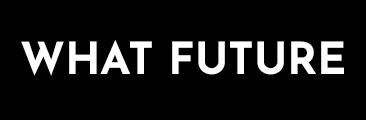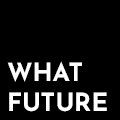Are you looking to create your own custom stickers at home? Have you ever wanted to make your own stickers, but weren’t sure if a photo printer could do the job? It’s a common question among DIYers and craft hobbyists alike. Can a photo printer really print out high-quality stickers?
The short answer is…yes! You can use a photo printer to print out your own custom stickers. But, before you get started, there are a few things you should know. It’s important to use the right type of sticker paper for your printer; otherwise, you could end up with a sticky mess. Inkjet label paper should only be used on inkjet printers, and laser sticker paper should only be used on laser printers.
The type of printer you choose will also affect the quality of your stickers. For the highest quality possible, you’ll want to use a professional photo printer. These types of printers can produce high-resolution prints that are perfect for stickers. If you’re looking for a cheaper option, an inkjet printer can work as well, but it won’t give you the same level of quality.
When it comes to designing your stickers, you’ll also need the right software. You’ll need a program that’s capable of working with vector images, such as Adobe Illustrator or Inkscape. With these programs, you can create custom designs that can be printed out on sticker paper.
So, if you’re looking to make your own stickers at home, a photo printer is a great option. Just be sure to use the right type of sticker paper and the right type of printer for the job. With the right tools and a bit of creativity, you can create custom stickers that are perfect for any project.
Can a photo printer print stickers?
Do you have a photo printer at home, but you’re not sure if it can print stickers? The answer is yes, but it’s important to make sure you’re using the right type of sticker paper for the job. Depending on the type of printer you have, you need to use inkjet sticker paper for inkjet printers and laser sticker paper for laser printers.
Inkjet vs. Laser Sticker Paper
Inkjet and laser printers are different types of printers with different types of technology. Inkjet printers use liquid droplets of ink to print, while laser printers use a laser beam to transfer toner to paper. As a result, inkjet and laser sticker papers are also different.
Inkjet sticker paper is designed to absorb the liquid ink and then dry. This is important if you want to avoid smudging or smearing the sticker. It also helps to ensure the colors look vibrant and the design is crisp. On the other hand, laser sticker paper is designed to withstand the heat generated by a laser printer. If you try to use an inkjet label paper on a laser printer, the adhesive can melt and ooze onto the printer and cause irreversible damage.
How to Print Stickers at Home
If you want to print stickers at home, the first thing you need to do is purchase the correct type of sticker paper for your printer. Once you have the right paper, you can begin designing your stickers. For most sticker printing projects, you need to create a vector image, which is a type of image that can be scaled up or down without losing any of its quality. Once your design is ready, you can print your stickers.
It’s important to take your time when printing stickers. Make sure you’re using the appropriate settings for the type of sticker paper you’re using. You may need to experiment a bit to find the right settings. If you’re using laser paper, you may need to adjust the heat and speed settings to get the best results.
Tips for Printing Stickers at Home
When printing stickers at home, it’s important to keep a few things in mind. First, always use the correct type of sticker paper for your printer. Second, use the correct settings for the type of sticker paper you’re using. Third, take your time when printing and make sure you have the right settings. Finally, make sure your sticker design is a vector image so it won’t lose any of its quality when printed.
With the right type of sticker paper, the right settings, and a vector image, you can easily print stickers at home. Whether you’re printing stickers for business or fun, you can now get the job done with your photo printer.
Can I print my own stickers at home?
Do you want to print your own stickers at home? With the right tools and materials, you can create your own custom sticker designs for a variety of uses. Whether you want to decorate your laptop, add a personal touch to your gifts, or give your products a professional look, you can easily print stickers from the comfort of your own home.
What You Need to Print Your Own Stickers
Creating your own stickers can be a fun and rewarding project. To get started, you’ll need the right equipment and materials. The most important item is a printer that can handle glossy sticker paper. You’ll also need a computer, art program, and internet access.
The type of sticker paper you choose will depend on what you plan to do with your stickers. We recommend this Opaque (white) glossy sticker paper or this clear glossy sticker paper for print at home use. Both types of sticker paper will give you a professional-looking finish.
Designing Your Stickers
Once you have the right equipment and materials, you can start designing your stickers. You can create your own designs from scratch or use artwork from an existing program. You can also find free online templates, or purchase a premade design from a professional design shop.
When you’re ready to print, make sure you’ve tested your artwork on a plain piece of paper first. This will help you verify that the colors and images are printing correctly.
Printing Your Stickers
Once you’ve designed your stickers, it’s time to print. Before you begin, make sure you’ve set the printer to print on glossy paper. Then, load the sticker paper into your printer and follow the instructions to print your stickers.
Once your stickers have been printed, you can use a pair of scissors or a craft knife to cut them out. If you plan to use them outdoors, you may want to apply a clear coat of sealer to help protect them from the elements.
Using Your Stickers
Once you’ve printed and cut out your stickers, you can start using them. They’re perfect for adding a personal touch to gifts, decorating your laptop, or branding your products. The possibilities are endless!
If you’re looking for a fun and creative way to customize your belongings, why not give printing your own stickers a try? With the right tools and materials, you can easily print your own unique stickers from the comfort of your own home.
How do I make stickers from photos?
Making your own custom stickers from photos is a great way to express yourself and show off your creative side. Whether you want to create a unique gift for a friend, decorate a personal item, or just have some fun, making stickers from photos is a fun and easy project.
In this blog, we’ll show you the five easy steps to making stickers from photos. With the right tools and a bit of creativity, you’ll be able to turn any photo into a sticker. So, let’s get started!
Step 1: Download the Sticker Maker
The first step to making stickers from photos is to download the right software. There are many different sticker makers available online, but we recommend using the Sticker Maker app. This app is available for both Android and iOS devices, and it offers a wide range of features. It allows you to easily create and customize stickers from your own photos.
Step 2: Create Your Own Stickers
Once you’ve downloaded the Sticker Maker app, you’ll be able to start making your own stickers. You can either use existing photos from your camera roll or take new photos directly from the app. When you have chosen the photo you want to use, you can start editing it. In the Sticker Maker app, you can adjust the size and shape of the sticker, as well as add text and other elements.
Step 3: Adjust Stickers
Once you’ve created your sticker, you can adjust it further. In the Sticker Maker app, you can change the color of the sticker, add filters, and even add a background. You can also customize the size and shape of the sticker to fit your needs. With the Sticker Maker app, you can create unique and personalized stickers that are perfect for any occasion.
Step 4: Add Custom Stickers to Photos
Once you’ve created your custom stickers, you can add them to your photos. In the Sticker Maker app, you can select a photo from your camera roll and add the stickers you’ve created. You can also add multiple stickers to one photo, creating unique looks that you can share with friends and family.
Step 5: Save & Share Stickers
Once you’ve created your stickers and added them to your photos, you can save and share them. In the Sticker Maker app, you can save your stickers to your device, or share them directly to social media. You can also save your stickers as images, which you can use for printing or other projects.
Making stickers from photos is a fun and easy project that anyone can do. With the right tools, a bit of creativity, and the five easy steps outlined above, you’ll be able to create unique and personalized stickers from your own photos. So, what are you waiting for? Get started creating your own custom stickers today!
What kind of printer is best for vinyl stickers?
The Definitive Guide
Vinyl stickers are a great way to add a unique and eye-catching touch to any project. They’re great for labeling, decorating, and customizing items. But when it comes to printing vinyl stickers, you need the right kind of printer.
What You Need To Know Before Choosing a Printer for Vinyl Stickers
Before you select a printer for vinyl stickers, there are a few important things you should know. First, you need to determine what kind of vinyl you’ll be working with. Vinyl stickers are usually printed on either a cast or a calendared vinyl. Each type of vinyl has its own pros and cons, so it’s important to select the right one for your project.
Next, you need to consider the size of the sticker you’ll be printing. Not all printers are capable of printing large vinyl stickers. So if you plan on printing large stickers, you’ll need to make sure your printer can handle it.
Finally, if you’re planning on using a printer for vinyl stickers, you’ll need to make sure it’s compatible with the type of ink you’ll be using. Many printers are only compatible with certain types of inks, so you’ll need to make sure your printer is compatible before you buy it.
The Best Printers for Vinyl Stickers
Now that you know what you need to look for when choosing a printer for vinyl stickers, let’s take a look at some of the best options available.
If you’re looking for a reliable, affordable printer for vinyl stickers, you may want to consider the Epson SureColor P400. This is an inkjet printer that offers a wide range of features, including a pigment-based ink system, a wide color gamut, and a fast printing speed. It’s also compatible with a wide range of paper types and vinyl types, making it a great choice for printing vinyl stickers.
If you’re looking for a more professional-grade printer for vinyl stickers, you may want to consider the Roland VersaCAMM VSi. This is a wide-format printer that offers a number of features, including a high-resolution print head, a solvent-based ink system, and a fast printing speed. It’s also compatible with a wide range of paper and vinyl types, making it a great choice for printing high-quality vinyl stickers.
Finally, if you’re looking for a printer that can handle large vinyl stickers, you may want to consider the Canon imagePROGRAF iPF6300. This is a wide-format printer that offers a number of features, including a high-resolution print head, a pigment-based ink system, and a fast printing speed. It’s also compatible with a wide range of paper types and vinyl types, making it a great choice for printing large vinyl stickers.
Final Thoughts
In conclusion, when it comes to choosing a printer for vinyl stickers, there are a few important things to consider. You need to determine what kind of vinyl you’ll be working with, the size of the sticker you’ll be printing, and the type of ink your printer is compatible with. Fortunately, there are a number of printers that are well-suited for printing vinyl stickers, including the Epson SureColor P400, the Roland VersaCAMM VSi, and the Canon imagePROGRAF iPF6300. No matter which printer you choose, you can be sure it will deliver great results.
What program do I need to design my own stickers?
Stickers are a great way to express yourself and add a unique touch to your belongings. Whether you’re looking to create stickers for a business or just for fun, you’ll find the perfect program to design your own stickers. Adobe Spark is a free app that allows you to create custom labels in a variety of shapes and sizes.
Adobe Spark is a great choice for anyone looking to design their own stickers. It offers a range of design options for both beginners and professionals. With Adobe Spark, you can quickly and easily create a sticker that expresses your style. The app is easy to use and provides a variety of options for creating labels. You can choose from a range of shapes and sizes, customize the background and text, and even add your own images.
Adobe Spark Features
Adobe Spark makes it easy to create custom stickers in a few simple steps. The app offers a range of features, including:
- Design Wizard – Get started quickly with Adobe Spark’s intuitive design wizard. This feature allows you to select a template, customize your design, and add text, images, and more.
- Customizable Shapes and Sizes – Take your sticker design to the next level by resizing it to get the exact dimensions you need. You can also create custom shapes to give your sticker a unique look.
- Image Editing Tools – Add images to your stickers and customize them with Adobe Spark’s image editing tools. You can rotate images, change their opacity, and apply filters.
- Downloadable Images – Once you’ve designed your sticker, you can easily download the image and print it out for use.
Benefits of Using Adobe Spark
Adobe Spark is an excellent choice for anyone looking to design their own stickers. This app offers a range of features, making it easy to create custom stickers. Here are some of the benefits of using Adobe Spark to design your own stickers:
- Easy to Use – Adobe Spark is easy to use, even for those who are new to design. The intuitive design wizard makes it easy to customize your design and add elements.
- No Design Experience Necessary – Adobe Spark makes it easy to create custom stickers without any design experience. You can customize your design with intuitive tools and a range of templates.
- Customizable Options – With Adobe Spark, you can customize your design in a variety of ways. You can resize the sticker to get the perfect dimensions, add images and text, and more.
- Downloadable Images – Once you’ve designed your sticker, you can download the image and print it out for use.
Adobe Spark is an excellent choice for those looking to design their own stickers. The app is easy to use and offers a range of customizable options. With Adobe Spark, you can quickly and easily create a custom sticker that expresses your style. Whether you’re looking to create stickers for a business or just for fun, you can use Adobe Spark to design your own stickers.
In conclusion, yes, you can use a photo printer to print stickers. However, it is important to choose the correct type of sticker paper for the job. Using an inkjet label paper on a laser printer can cause irreparable damage to the printer. Inkjet sticker paper should be used for inkjet printers and laser sticker paper should be used for laser printers.
Creating and printing your own unique stickers is a fun and creative way to express yourself. Whether you want to make your own custom stickers, cards, labels, or decorations, photo printers are a great tool to help you create beautiful products. With the right supplies and a bit of creativity, you can make a wide range of creative items. So go ahead and experiment – you never know what great ideas you might come up with!